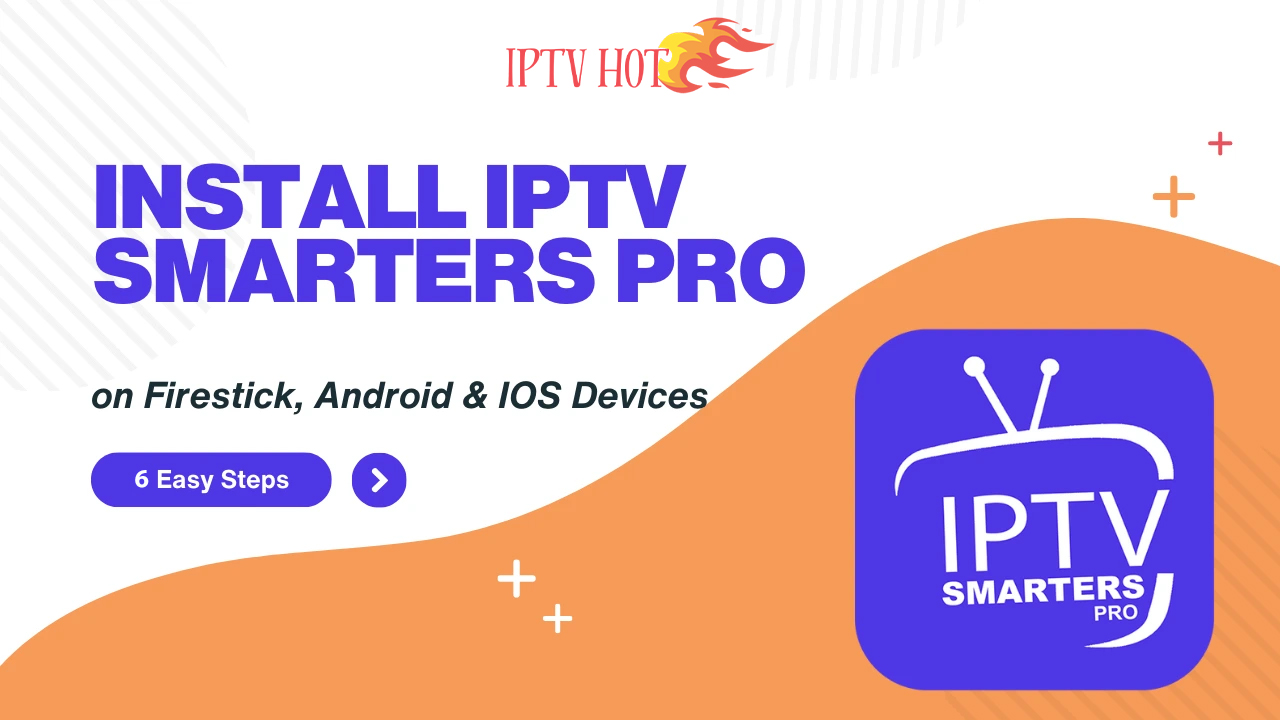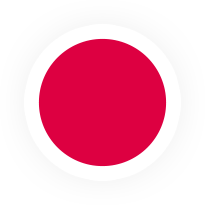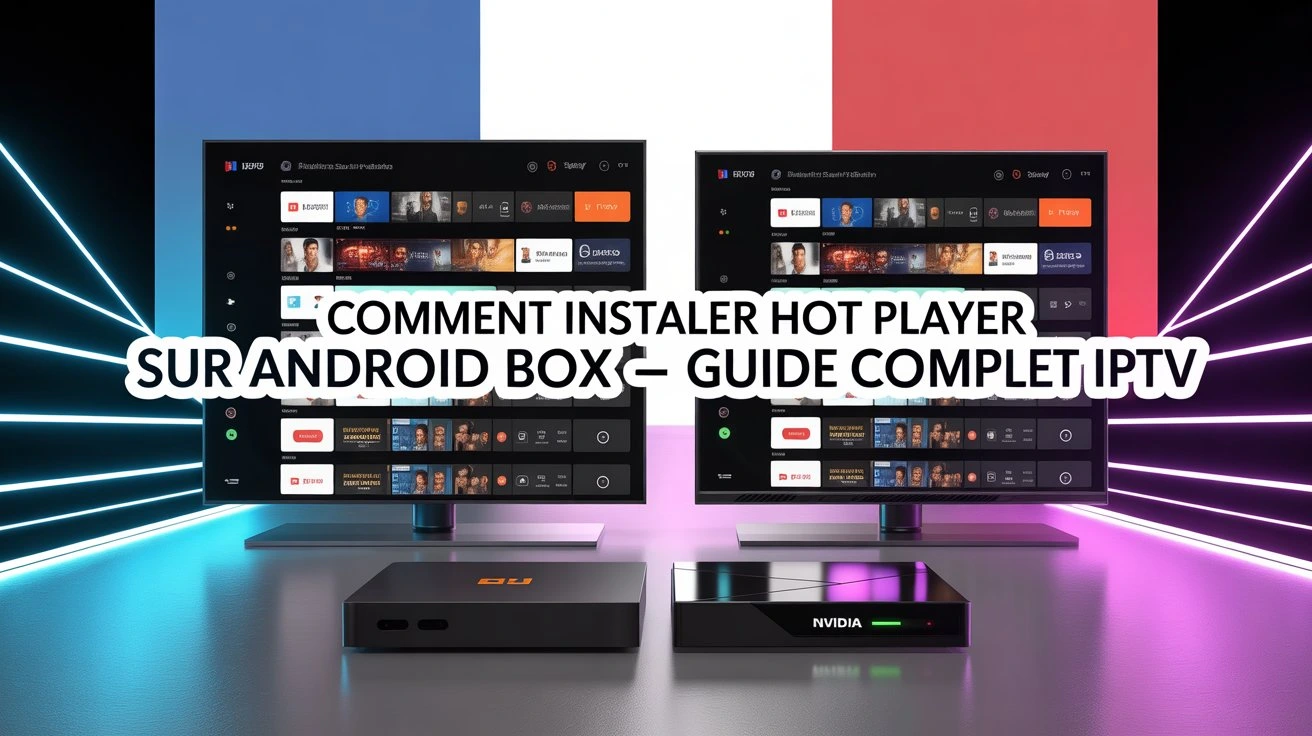Introduction
Streaming fans are constantly looking for ways to unlock more content, and one of the most popular tools for Firestick users is IPTV Smarters Pro. The catch? The app isn’t available in the Amazon App Store. That’s why in this guide, you’ll learn exactly how to install IPTV Smarters Pro on Firestick by sideloading it safely with the Downloader app.
Installing IPTV Smarters Pro on Firestick isn’t complicated. You’ll first adjust a few Firestick settings, then use the Downloader app to fetch the APK, and finally complete the installation. Once set up, IPTV Smarters Pro Firestick gives you the flexibility to log in with your IPTV service credentials, whether through Xtream Codes API or an M3U playlist.
By the end of this step-by-step guide, you’ll know how to download IPTV Smarters Pro on Firestick, install it properly, and set it up for smooth streaming. In short, you’ll have IPTV Smarters for Firestick ready to go and customized with your IPTV provider.
Step 1: Prepare Your Firestick for Installation
Before you can install IPTV Smarters Pro on Firestick, you need to adjust a few settings to allow apps from outside the Amazon App Store.
Enable Apps from Unknown Sources
- Go to Settings on your Firestick.
- Navigate to My Fire TV > Developer Options. If you don’t find Developer Options, on My Fire TV > About > Fire TV Stick ( or Fire TV Stick 4K ) click on the button multiple times until you see « no need you are already a developer ».
- Turn on Apps from Unknown Sources and ADB Debugging.
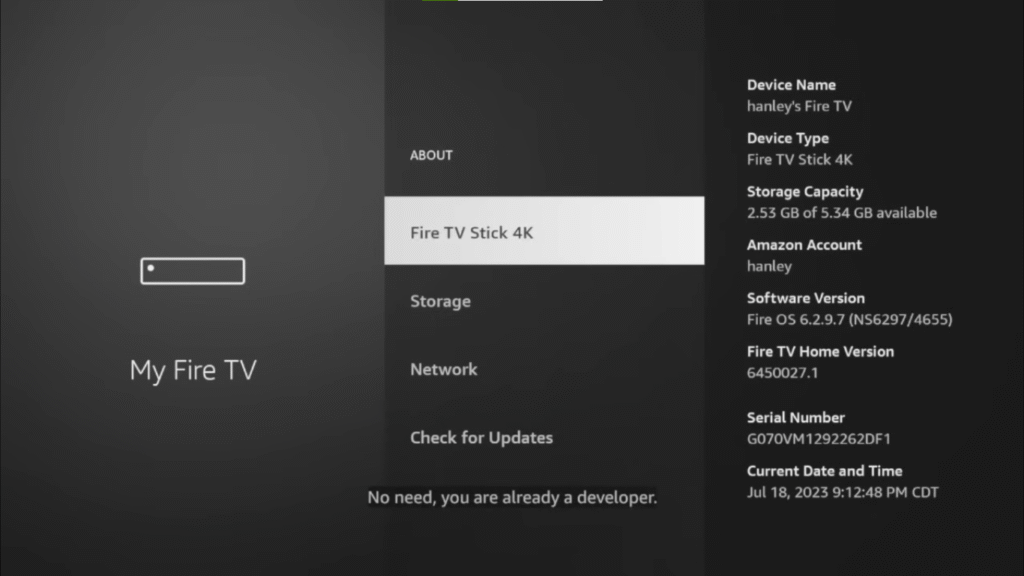
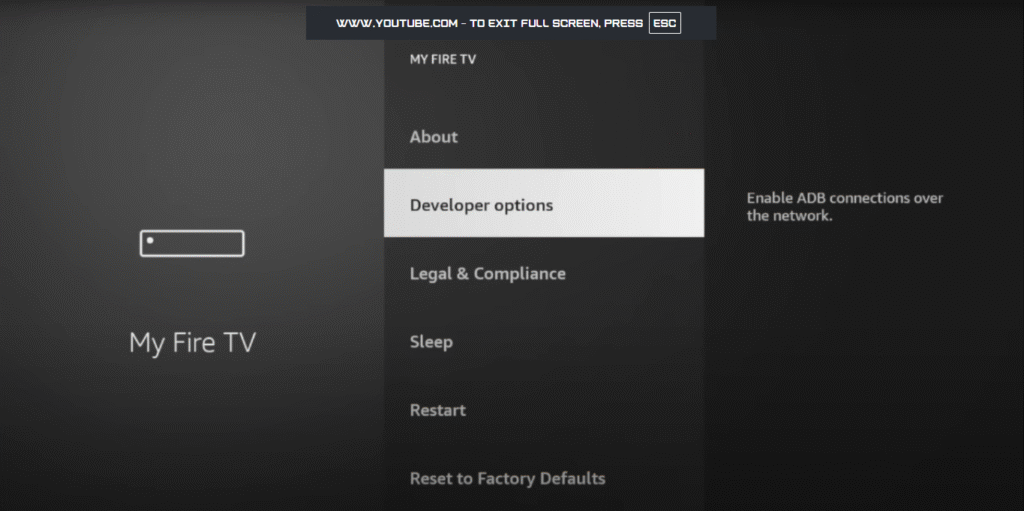
These settings allow you to sideload apps safely, which is necessary for installing IPTV Smarters Pro on Firestick.
Step 2: Install the Downloader App
Since IPTV Smarters Pro isn’t available in the Amazon App Store, you’ll need the Downloader app to fetch the APK.
How to Get Downloader on Firestick
- From the Firestick Home Screen, click the Search icon.
- Type Downloader and select the app from the results.
- Click Download and wait for the installation to complete.
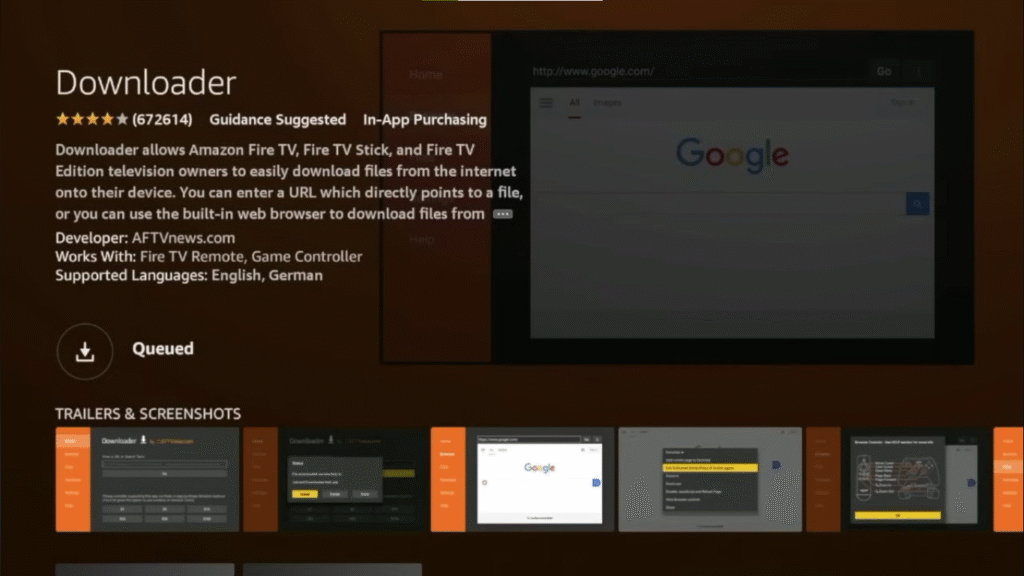
The Downloader app is essential for how to download IPTV Smarters Pro on Firestick efficiently and safely.
Step 3: Download IPTV Smarters Pro APK
With Downloader installed, you can now download the IPTV Smarters Pro Firestick APK.
Steps to Download the APK
- Open the Downloader app.
- In the URL field, type a trusted link to the IPTV Smarters Pro APK, such as https://iptvsmarterpro.app .
- Click Go and wait for the file to download completely.
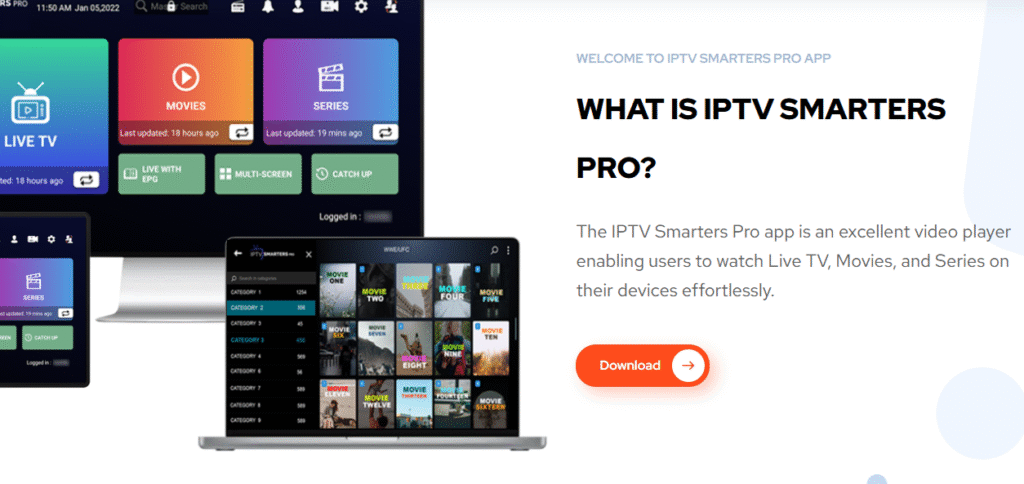
Once downloaded, you’re ready to move to the installation step, which will allow you to install IPTV Smarters on Firestick and start using it.
Step 4: Install IPTV Smarters Pro
After downloading the APK, you’re ready to install IPTV Smarters Pro on Firestick.
Installation Steps
- Once the download is complete, the installation prompt will appear automatically.
- Click Install to begin.
- After installation, click Done and delete the APK file to free up space.
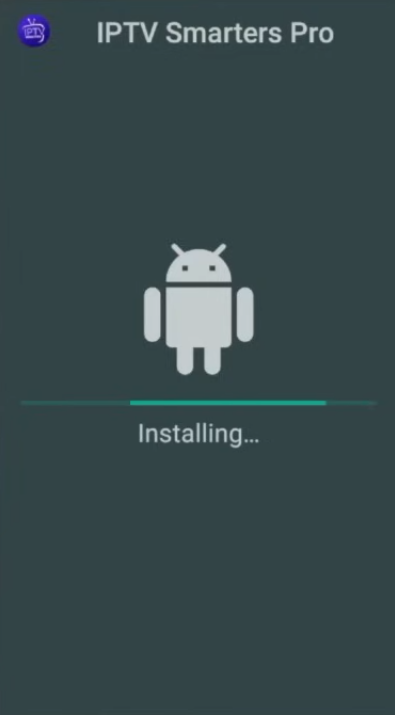
At this point, you have successfully installed IPTV Smarters on Firestick and are ready to launch the app.
Step 5: Launch IPTV Smarters Pro
Now that the app is installed, you can open it and start the setup process.
How to Launch the App
- Navigate to Apps & Games on your Firestick.
- Find IPTV Smarters Pro in the list and select it.
- Open the app to begin setup.
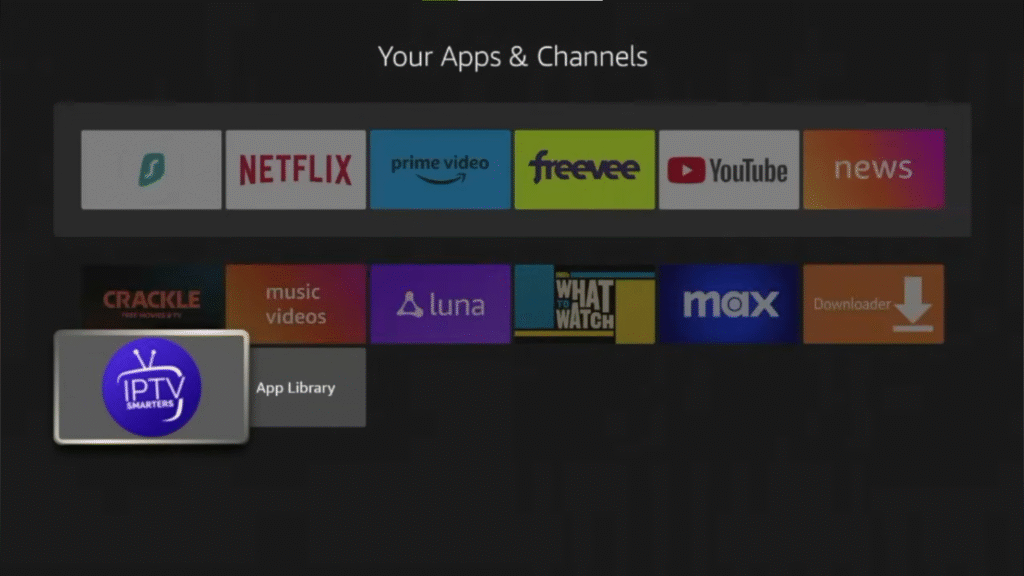
Launching IPTV Smarters Pro on Firestick is the first step toward accessing your IPTV content.
Step 6: Set Up IPTV Smarters Pro
With the app open, it’s time to configure it for your IPTV service.
Configuration Steps
- Select the TV interface option for the best Firestick experience.
- Accept the disclaimers (IPTV Smarters Pro does not provide content itself).
- Enter your IPTV Hot username, password, and server URL, then click Add User.
- Wait for your content to load.
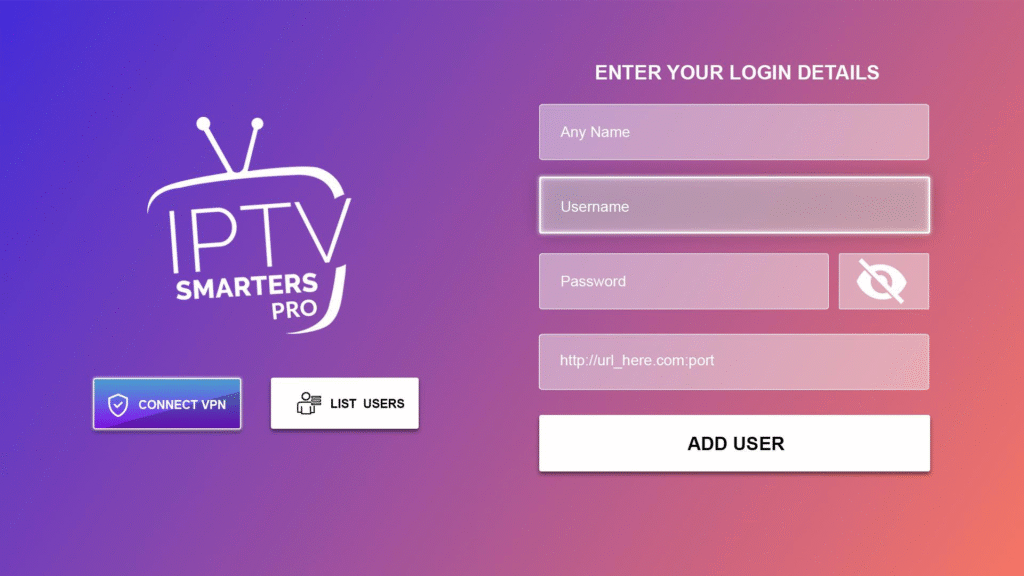
Congratulations! You’ve successfully set up IPTV Smarters for Firestick — now you have access to over 30,000 global channels, live sports, VODs, and unlimited movies and series at your fingertips.
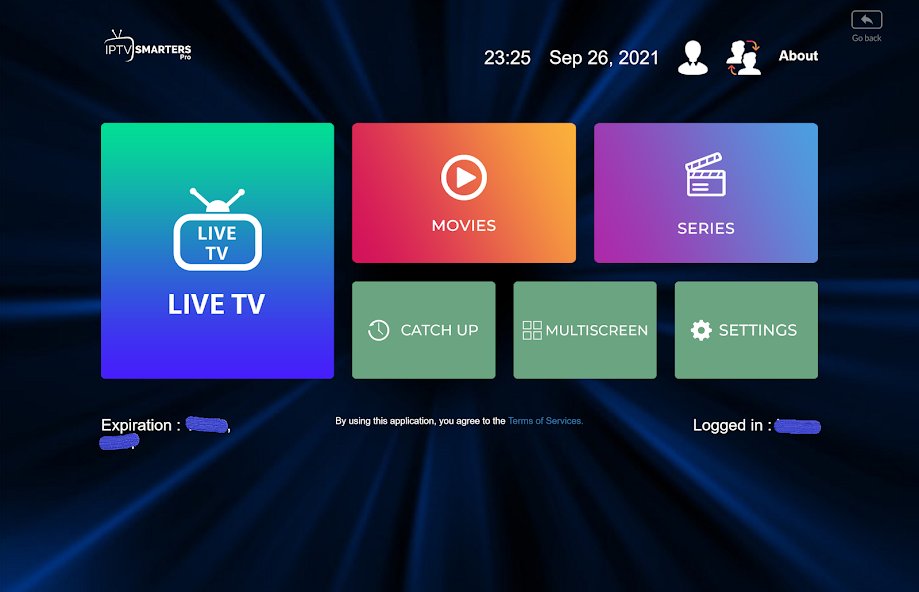
Don’t have an account yet? Get IPTV Hot here and enjoy a safe, legal, and seamless IPTV experience.
Step 7: Optional – Use a VPN for Privacy and Security
While not required, using a VPN is highly recommended when streaming IPTV.
Why Use a VPN
- Protect your privacy and prevent your ISP from throttling your connection.
- Access geo-restricted content safely.
- IPVanish is a reliable VPN available directly on the Amazon App Store and easy to set up on Firestick.
Using a VPN ensures a safer and smoother experience with IPTV Smarters Pro Firestick.
Conclusion
By following this guide, you now know how to install IPTV Smarters Pro on Firestick, from preparing your device to downloading, installing, and setting up the app. With IPTV Smarters Pro Firestick fully configured, you can start streaming your favorite live TV, movies, and shows right away.
Whether you logged in using Xtream Codes API or added your M3U playlist, you now have IPTV Smarters for Firestick running smoothly. If you haven’t already, consider using a VPN for added privacy and security while streaming.
To get the best experience, pairing IPTV Smarters Pro on Firestick with a reliable IPTV service is essential. Check out our guide to the Best IPTV Providers for Firestick to find the right service for your needs.
Now that you know how to download IPTV Smarters Pro on Firestick and set it up correctly, you’re ready to enjoy seamless IPTV streaming from your Firestick device.